HOW TO ROOT ALL MTK DEVICES (ROOT, CWM AND BACKUP)
Gaining root access on mtk deviceis very easy and less complicated
compared to other android chipsets. But with the introduction of some new chipsets and devices
such as the infinix zero, rooting of mtk devices have not been easy.
Today I will be sharing a universal method of rooting all
mtk devices. This procedure is a bit lengthy but it wouldn’t only grant you
root access, you will also be creating cwm and also an mtk backup of your rom.
REQUIREMENTS:
==> Adb drivers. download here
==> Mtk droid tools. Download here.
==> Usb cable.
==> A windows pc.
WITH ALL THAT IN PLACE, LETS GET
STARTED:
1.
Launch mtk droid tools and wait while it loads
up your device information.
2.
Click on block maps,
3.
In the block info window, click on “create
scatter file” (save it preferably on the desktop) and minimize the mtk
droid tools.
4.
Launch sp flashtool, click on scatter loading
and select the scatter file you created earlier.
5.
Click on the readback tab and select add.
6.
Double click on the blue bar and select the
folder where you want to save the rom. *preferably the desktop*.
Note: the name must start with ROM_.
7.
In the next pop up window, make sure you select
type as “hex”, the start address must be “0x000000”.
8. For
the length, open the mtk droid tools, click on blocks map and copy the last 8
alphanumeric after the first two zeros and paste it in the length box. “
N.B: it must begin with 0x”
N.B: it must begin with 0x”
9.
Now disconnect your phone and switch it off. (on
most devices you have to remove your battery)
10.
Click on readback and connect your device back
to the pc.
11.
Just wait while sp flash tool completes the readback
process. This may take a couple of minutes depending on the size of your rom.
So you have to be patient.
12.
Once the readback process is completed you
should see a green circle. So just disconnect your phone.
13.
Open mtk droid tool, click on the root backup
recovery tab and select “to process file rom from flashtool.
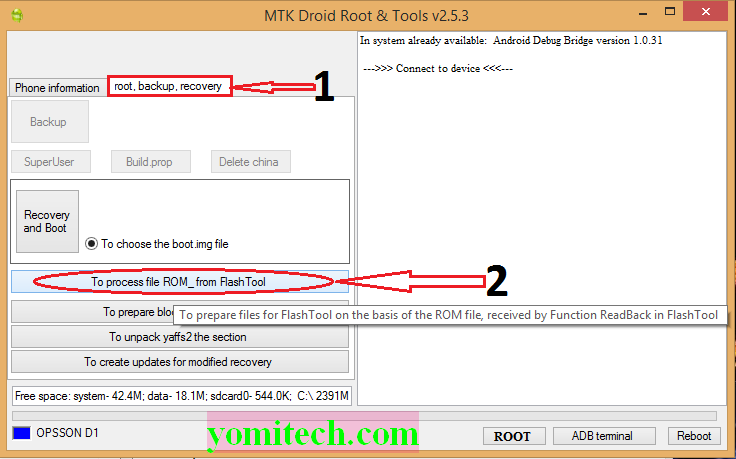
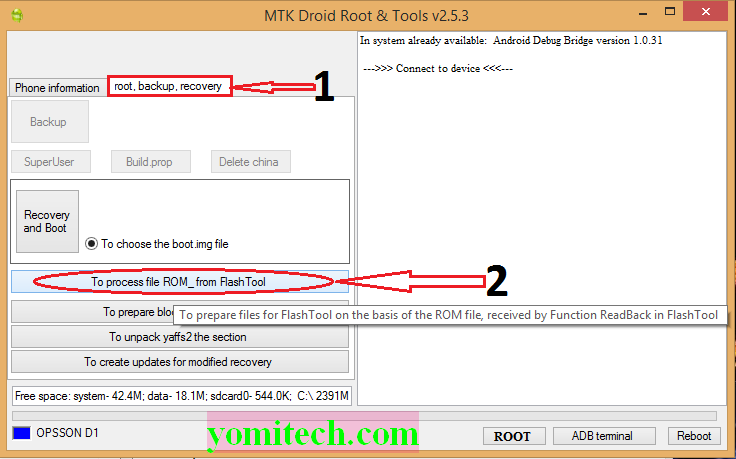
14.
Go to your desktop and select “ROM_0 “Depending
on the name you saved it with and open.
16.
Wait while the all files are copied.
17.
To locate the created cwm recovery, open mtk
droid tools folder click on backups and open the folder that has the name of
your device.
18.
Now you will see two recoveries in the folder.
The “factory_NONmodified_recovery” and the one that starts with your device
name.
19.
Copy the one that starts with your device name
“preferably to the desktop and open spflashtool”
20.
Load the scatter file you used earlier, check
only recovery, click on the path and select the recovery file you copied.
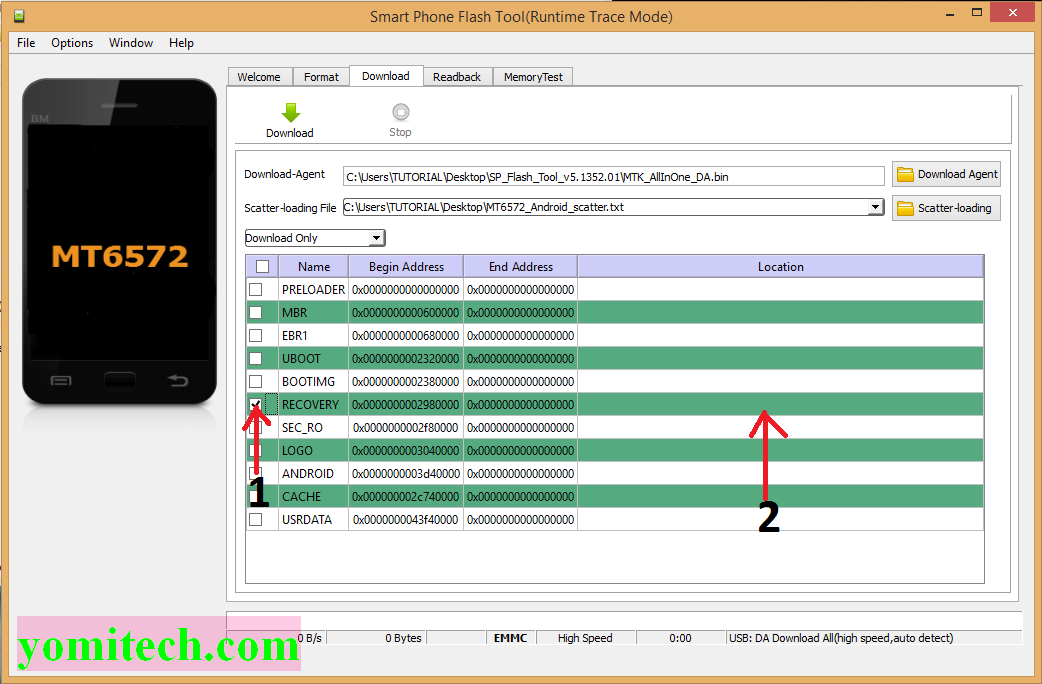
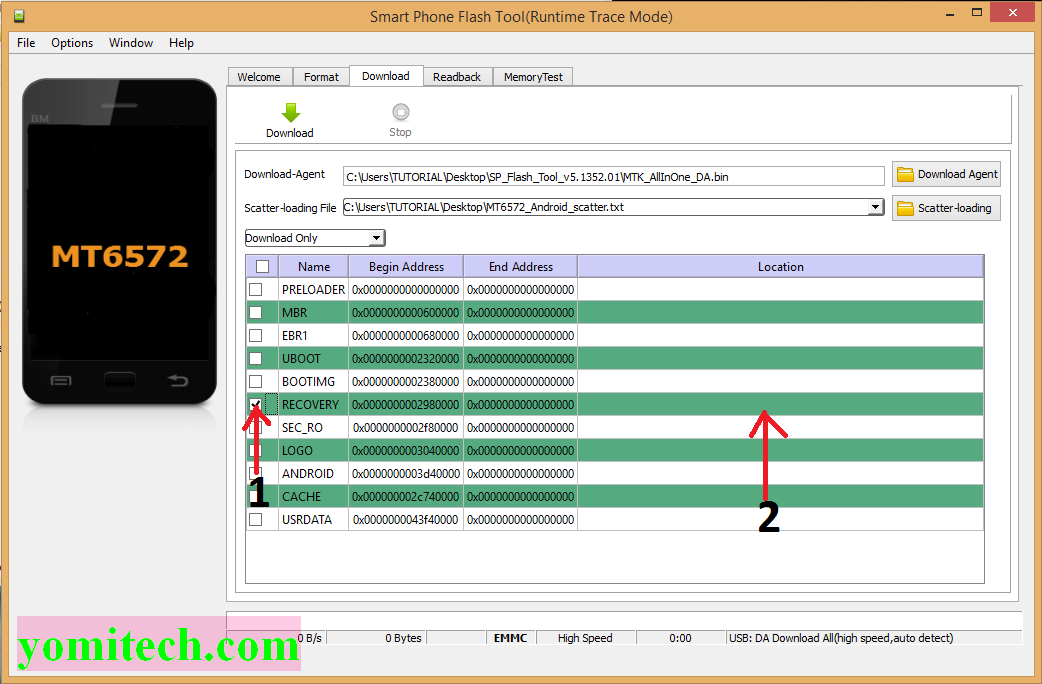
21.
Now power off your device as you did earlier, click
on download and insert your usb cable. Then you should see a green circle after
the process is completed.
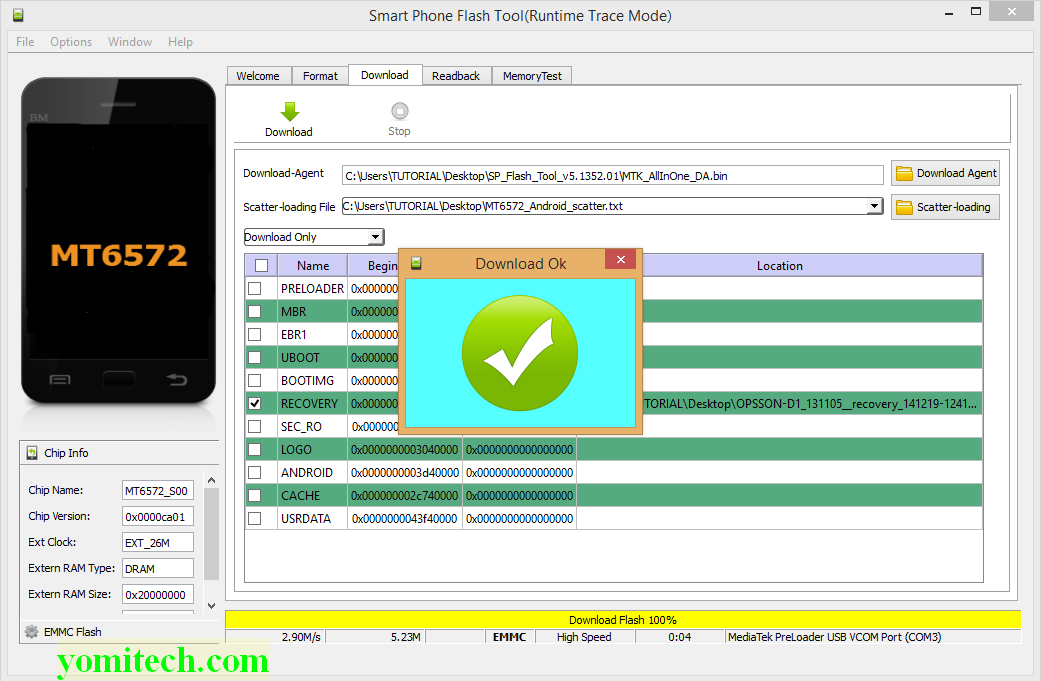
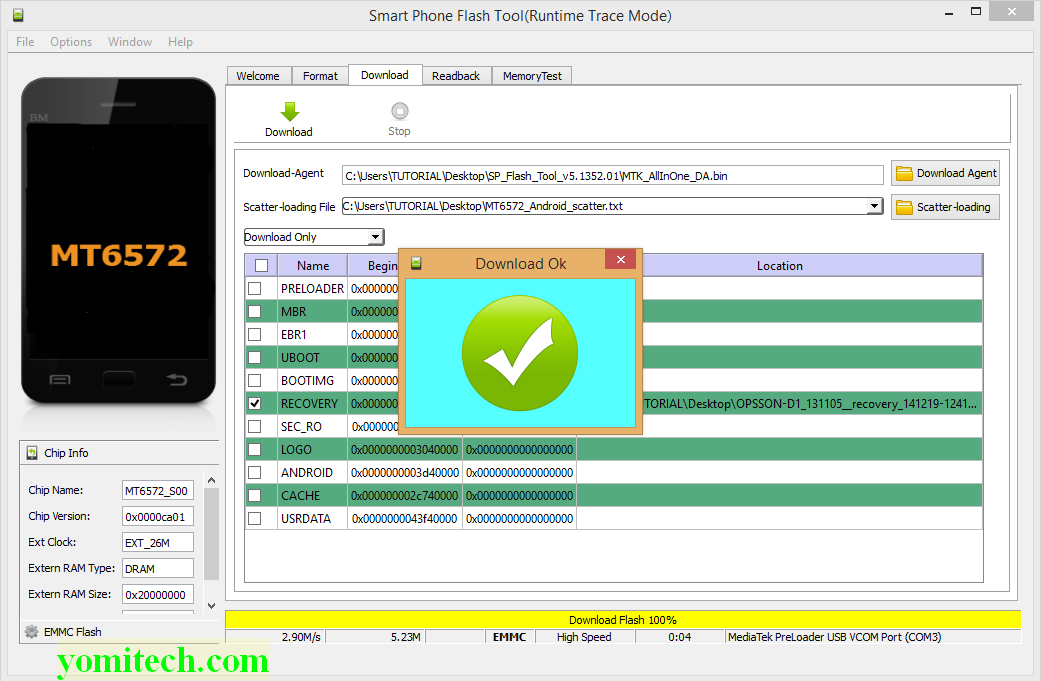
22.
Now once the process is completed, power on your
device and connect your phone to your pc as usb mass storage.
23.
Now go to this link and download super su.zip.
24.
Copy the downloaded file to the root directory
of your external sd card (or you can use your internal sd card if you don’t
have an external.
25.
Now reboot your device into recovery.
26.
Select install zip from sd card and select
“Update_supersu.zip”
27.
If the zip is successfully installed then you
now have root access.
28.
Just reboot your device.
CONGRATULATION!! You have successfully rooted your device.
If you encounter ant
problem with the steps above, kindly drop your questions in the comment box
below.
If this
tutorial has been helpful kindly share
Don’t forget
to subscribe for more updates
>>>…..Thanks
For Visiting…..<<<












.png)



.png)


I have a MT6572 device (Blu Dash 3.5 II running Kit Kat). I keep getting the error that the ROM file is read incorrectly. Is there anything that I can do?
ReplyDeletecheck the length address, maybe you made a mistake
ReplyDeleteHello sir, on step 10, should I turn on my device or stay turn off?
ReplyDeleteIt should be turned off.
DeleteHello sir, will this tutorial work on mtk 6753 64bit? I heard that there is no scatter file on that chipset. How to solved that and dump my rom? Sorry for my bad englisj and thanks for help
ReplyDeletesame question! I have mtk 6735.
Deletemy phone doesnt get detected on mtkdroid tools. pls help
ReplyDeleteMake sure driver is installed on your PC and also enable USB debugging on your phone
Deletecongratulations, and you have succesfuly bricked my phone!!!
ReplyDeleteWhat actually happened to it
DeleteI Did it. Thank you
ReplyDeleteI tried to root my micromax a290 mt6592 everything went good but when i tried to boot into recovery the phone restarts to main screen and everytime i try to boot into recovery it gets me to main screen
ReplyDeleteMake sure you use the right key combination
DeleteIn Micromax devices please click power button first then quickly press volume up button. After 4 seconds release it whether anything shows or not.
ReplyDeleteIt will boot into recovery
Hello you all.
ReplyDeleteI am doubtful at step3. Which scatter file I should choose or how create.
Waiting for your response.
The scatter file you initially created
DeleteHello sir, I have mt6753 device.. I have successfully created ROM_0 FILE but in mtk droid tool does not show the option TO PROCESS FILE rom FROM flash file... Is it because of i ain't created scatter file by means of mtk droid tools.. Because downloaded it from my custum recovery of panasonic eluga note
ReplyDeleteMTK droid tool is not detecting my device though I have installed all the necessary drivers.
ReplyDeletePlease help me
What's the name of your device!?
Deletei bricked my micromax turbo in step 21.. can you tell me how to unbrick it.
ReplyDeleteYour phone is not bricked, it's just in "meta mode".
DeleteJust leave the phone for like a day for the battery to die off, then try powering it on again
I flashed it with stock rom and it worked just fine.
ReplyDeleteCan you Help me with the Twrp recovery for Panasonic Eluga Mark. I searched it everywhere but i cannot find it.
Why don't you port it manually!?
DeleteAfter following everything like you said, I was able to get this done on my phone. Thank you very much
ReplyDeleteYou are welcome
DeleteWhen i was trying step 21 when i clicked download it showed an error "PMT changed for the ROM. It must be downloaded"
ReplyDeleteWhat device is that? You might need to download the full rom for your phone and reflash it again.
ReplyDelete