You Can Now Run Multiple Instagram Accounts On A Single Device
When it comes to sharing of images and also short video clips, Instagram is currently the best platform for doing that. While some people use the Instagram social media platform for personal purposes, some use it for business purposes while others use it for both. But how would you feel if you can easily run multiple Instagram accounts on a single device.
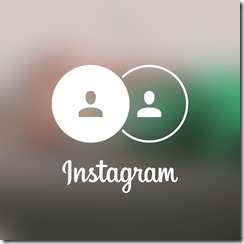
Instagram has just added a new feature in its latest update which gives you the ability to add and also manage multiple accounts from one single device. So if you happen to be one of those who has more than one Instagram account or thinking of creating more, then this is a good news for you. Now you dont need OG insta or multiple devices to manage your accounts as you can easily switch from one active account to another.
How To Run Multiple Accounts On Your Instagram App
==> Launch the Instagram app and click on the profile tab at the bottom right.
==> Tap the icon at the top right to access more options.
==> Scroll down then click on the add account button.
==> You will be asked to input the username and password of the account you want to add.
That''s All!
After adding more than one account, you profile icon at the bottom left will change to the profile picture of the current account you are using. To switch accounts, just tap on the image.
This Update is currently available for both Ios and Android devices. To see this new changes, just update to the latest version.
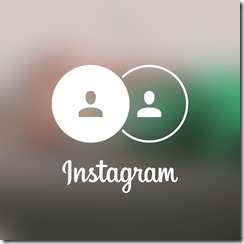
Instagram has just added a new feature in its latest update which gives you the ability to add and also manage multiple accounts from one single device. So if you happen to be one of those who has more than one Instagram account or thinking of creating more, then this is a good news for you. Now you dont need OG insta or multiple devices to manage your accounts as you can easily switch from one active account to another.
How To Run Multiple Accounts On Your Instagram App
==> Launch the Instagram app and click on the profile tab at the bottom right.
==> Tap the icon at the top right to access more options.
==> Scroll down then click on the add account button.
==> You will be asked to input the username and password of the account you want to add.
That''s All!
After adding more than one account, you profile icon at the bottom left will change to the profile picture of the current account you are using. To switch accounts, just tap on the image.
This Update is currently available for both Ios and Android devices. To see this new changes, just update to the latest version.


.png)



.png)



No comments:
Join YomiTech.Com Telegram Channel
For your latest free browsing cheat, tech news, phone reviews, tutorials and many more by clicking on this LINK